
ScanNCut best features
Do you wonder what the most important functions of a Brother ScanNCut are, and what you can actually do with them?
Brother’s ScanNCut is a really handy craft machine that helps boost your creativity. Whether you’re a beginner, an experienced creative, or a professional!
In principle, it works very simply: the machine traces the lines of a motif that you have previously selected. What it does depends on the tool used and the material on your cutting mat. For example, it can draw, write, cut, score, emboss, etc. with different tools.
The ScanNCut can also scan things (the clue is in the name!). This means that you can scan small pieces of material to use up your scraps, perfectly position your designs and even scan in things you want to cut or draw around.
Here are the three most important functions that will help you get started with using the ScanNCut, especially as a beginner.
The scanner
All Brother ScanNCut machines have an integrated scanner that you can use to scan templates or drawings and save them directly to the machine - or if you need to do more advanced editing, to your computer.
This is super practical if you want to scan something and have it cut out without any major editing. The scanner captures every detail of your template and transfers it precisely to the machine’s screen.
I also love using the background scanning function to scan the mat and see the materials you have placed on it. This function makes it possible to use odd pieces of material, such as leftover film. I can then easily position my motifs on the material so that I don't have any waste and can utilise everything completely.
Incidentally, the scanners in the DX series have better quality and can therefore achieve even better results.
The auto blade
An ingenious feature of the Brother ScanNCut machines in the DX series is the auto blade.
This technology allows you to cut different materials such as paper, vinyl or fabric precisely without having to make many adjustments. The blade measures the thickness of the material and use this measurement to determine how often and how deep a material needs to be cut to achieve the desired result. Your ScanNCut then takes over the cutting work and cuts out the contours precisely.
In my experience, the blade almost always cuts perfectly. Nevertheless, I always recommend a test cut so that you can be 100% sure. As part of my materials course, I used the automatic blade to cut over sixty different materials without having to manually adjust the blade settings even once. Phenomenally simple!
The LCD touchscreen on the device
Almost all Brother ScanNCut machines have a built-in screen on which you can display and edit your designs. This means also the ScanNCut is totally standalone and do not need to be connected to a computer.
I mainly use the screen to check the position of the designs or to make them a little smaller or larger. But you can do a lot more editing directly on the display, eg. add a frame around it (offset), create words or names with the built-in fonts or even use designs directly from the machine or import from a USB stick. The screen is user-friendly and intuitive, so you'll quickly learn how to use it.
Here's an overview of some of my favourite ScanNCut functions
Cutting
Do you like crafting and always have a lot to cut out? Brother ScanNCut machines are perfect for this, because you can easily scan your templates directly on the device and have the motifs cut out of cardboard or window film, for example.
The ScanNCut can cut any fabric up to 3mm thick, and has a variety of blades so you cut lots of different materials such as fabric, vinyl, card, paper, felt, leather etc.
The cutting function is also really helpful for those who may struggle cutting smaller items, or who have a lot of things to cut!
Need some beginner inspiration? There are lots of free cutting projects on the Brother blog. You can find them here.
Do you embroider or quilt?
Your Brother ScanNCut will cut your fabric precisely and evenly. Even stretchy fabric is a breeze with the rotary blade.
To perfectly understand how good the rotary blade is at cutting fabric, try Brother’s Rotary Blade ScanNCut quilt out. You can get the free project here.
Vinyls and heat transfer vinyls (HTV)
Would you like to apply motifs to clothing? No problem, because with a Brother ScanNCut you have the option of cutting heat transfer foils, also called HTV (ie. foils that are permanently transferred to fabric using heat).
You can use your own designs, purchased designs, designs built into the machine, in the machine’s own free software, design cards which you can load straight into your machine, CanvasWorkspace or in the Brother Artspira app for your mobile phone.

Stickers
Have you ever wanted customised stickers? You can create your own stickers with great designs, print them on sticker paper using a standard printer and then cut around them with the ScanNCut. It makes them so much neater!
I printed my own Advent calendar numbers on sticker paper and then scanned and cut them directly on the machine. My homemade advent calendar was finished in no time and it looked so good!

Sticker vinyl
Would you like to decorate your car, a wall, a window or a book? This can all be achieved quite easily with the ScanNCut.You can cut smaller stickers directly onto the ScanNCut by designing them on the machine itself, on CanvasWorkspace or using the Artspira app. Longer stickers can be created by using the ScanNCut’s roll feeder. These are perfect for windows, doors, interiors and even cars!
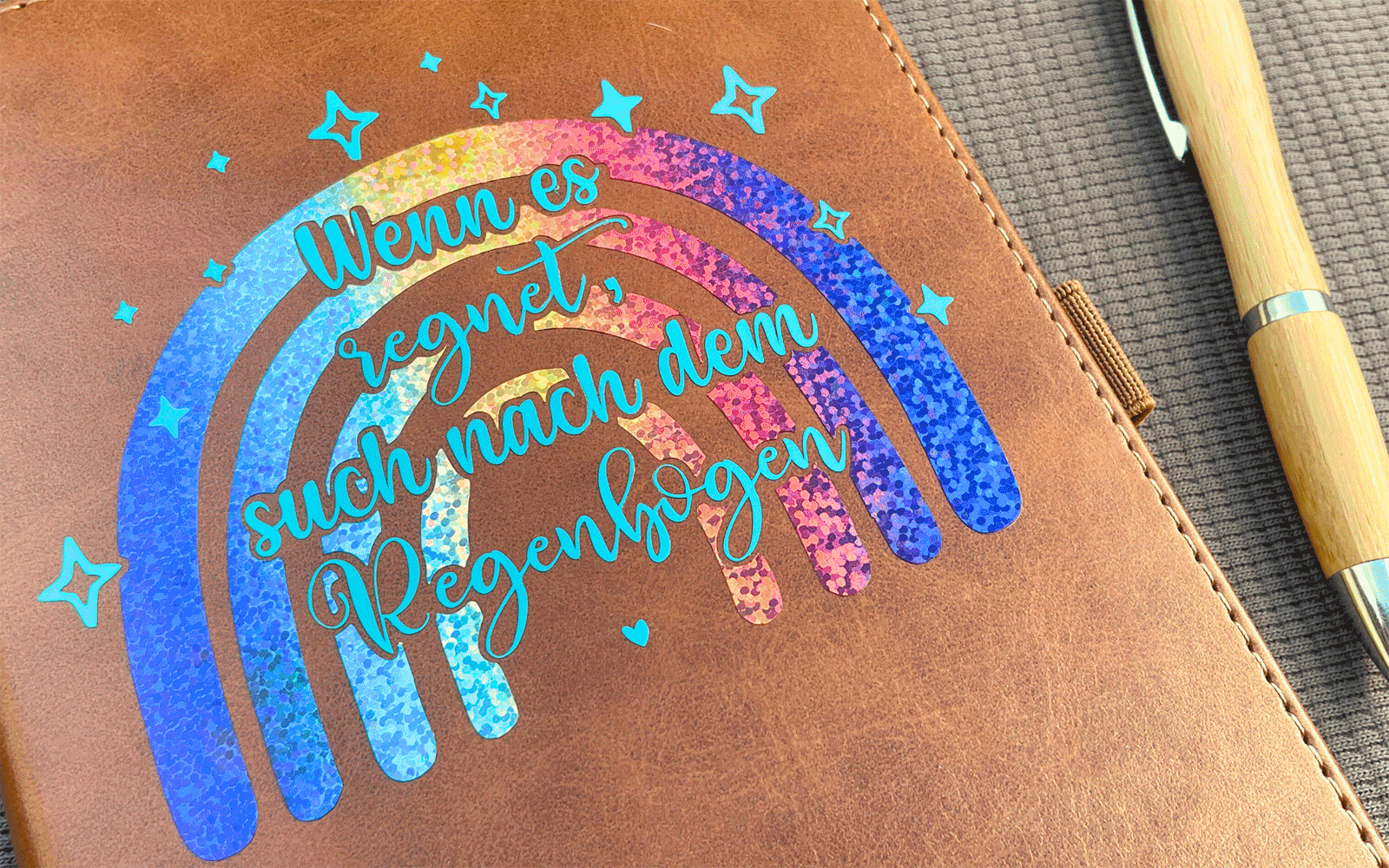
Thicker materials like foam and soft wood
A cake topper for the next birthday or a door sign? No problem! The ScanNCut can cut soft wood up to 3mm thick. Can you imagine all the things you can do with that?
If you’re looking for some inspiration there are free projects in Artspira and CanvasWorkspace that use a variety of materials. Brother’s blog also has some great free projects, like this typeface light from missredfox.
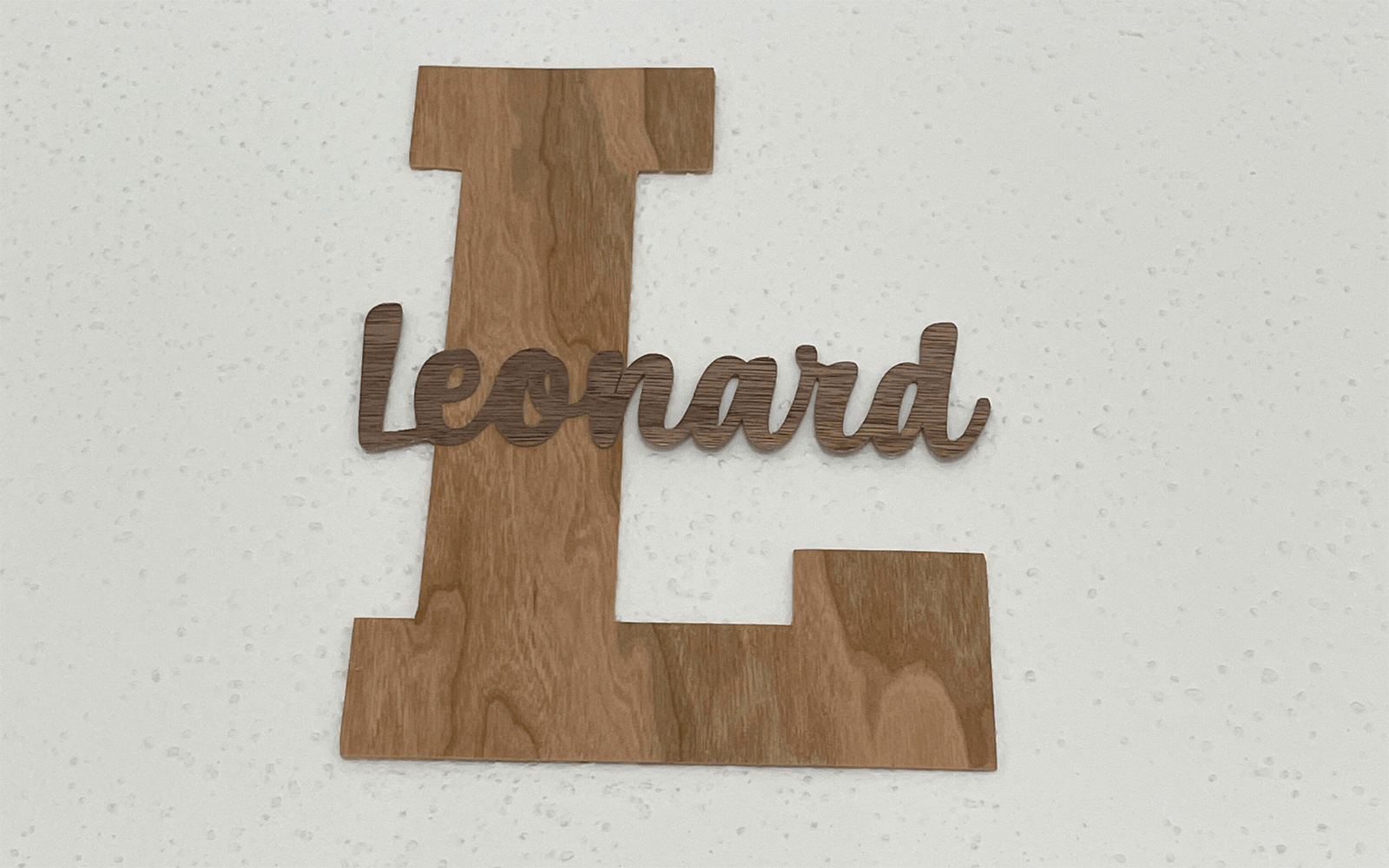
Drawing function
Would you like to send greeting cards but don't feel like writing them by hand? Do you think printing is too impersonal? Why not let the ScanNCut do it for you? With the pen holders of different sizes, you can use many different pens, like gel pens for example.This project from the Brother Creative Blog is a great way to show off the ScanNCut’s drawing functions!
Embellishing
Do you like bling as much as I do? Not only can you cut glitter foil with the ScanNCut, you can also easily create and apply rhinestone stencils with an additional premium kit – the Rhinestone kit.
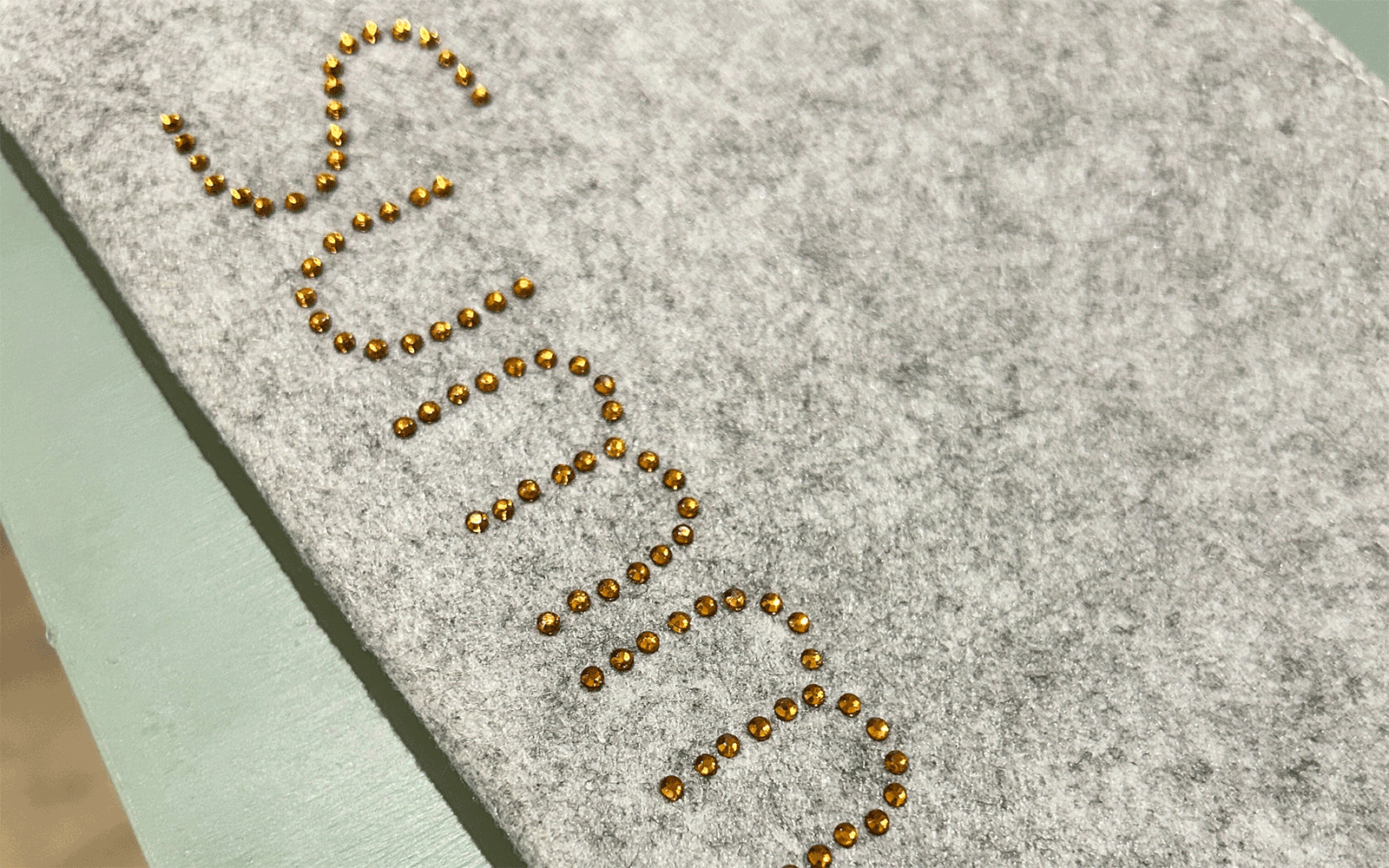
Embossing
Want to make your own wedding cards and make them look particularly elegant? There is the option of embossing on both paper and thin metal with the Embossing Kit.
I hope this blog post has helped you to understand the basics of a Brother ScanNCut machine. Have fun trying out and discovering the many possibilities that this machine offers you!
Creative greetings,
Your Maxi





