
Satchel gift bag
A hip looking paper satchel is just the thing to package a gift or a mini care parcel in.
John Bloodworth, the Gentleman Crafter, shows us how to create this three-dimensional bag from cardstock.
Materials needed
Card (all minimum size A4 or US letter)
- Three pieces of 12 x 12” 80lb/210gsm cardstock for the main construction
- Two pieces of 12 x 12” 65lb/180gsm patterned paper for the decorative panels
You will also need
- Bookbinding glue, low moisture/quick tack glue, or double-sided tape
- Self-adhesive foam tape or pads
- Assorted embellishments for the outside of the card (optional)
Equipment needed
ScanNCut hardware
- ScanNCut – Any CM Model
- Standard mat [CAMATSTD12]
- Standard blade [CABLDP1] and blade holder [CAHLP1]
OR
- ScanNCut – Any SDX Model
- Standard mat [CADXMATSTD12]
- Standard auto blade [CADXBLD1] and holder [CADXHLD1]
ScanNCut software
- CanvasWorkspace for PC or Mac
General tools
- Tweezers
- Ruler and fine scoring stylus
- Mini pegs or clips
Step 1
Download the CanvasWorkspace project file.Open it in CanvasWorkspace (the desktop version).
Open the layers tab on the right. Hide and lock all layers except the one titled SATCHEL-1.
Transfer this to your machine using the File>Export/Transfer FCM File menu option. Cut the pieces from one of the sheets of cardstock you chose for the main construction.
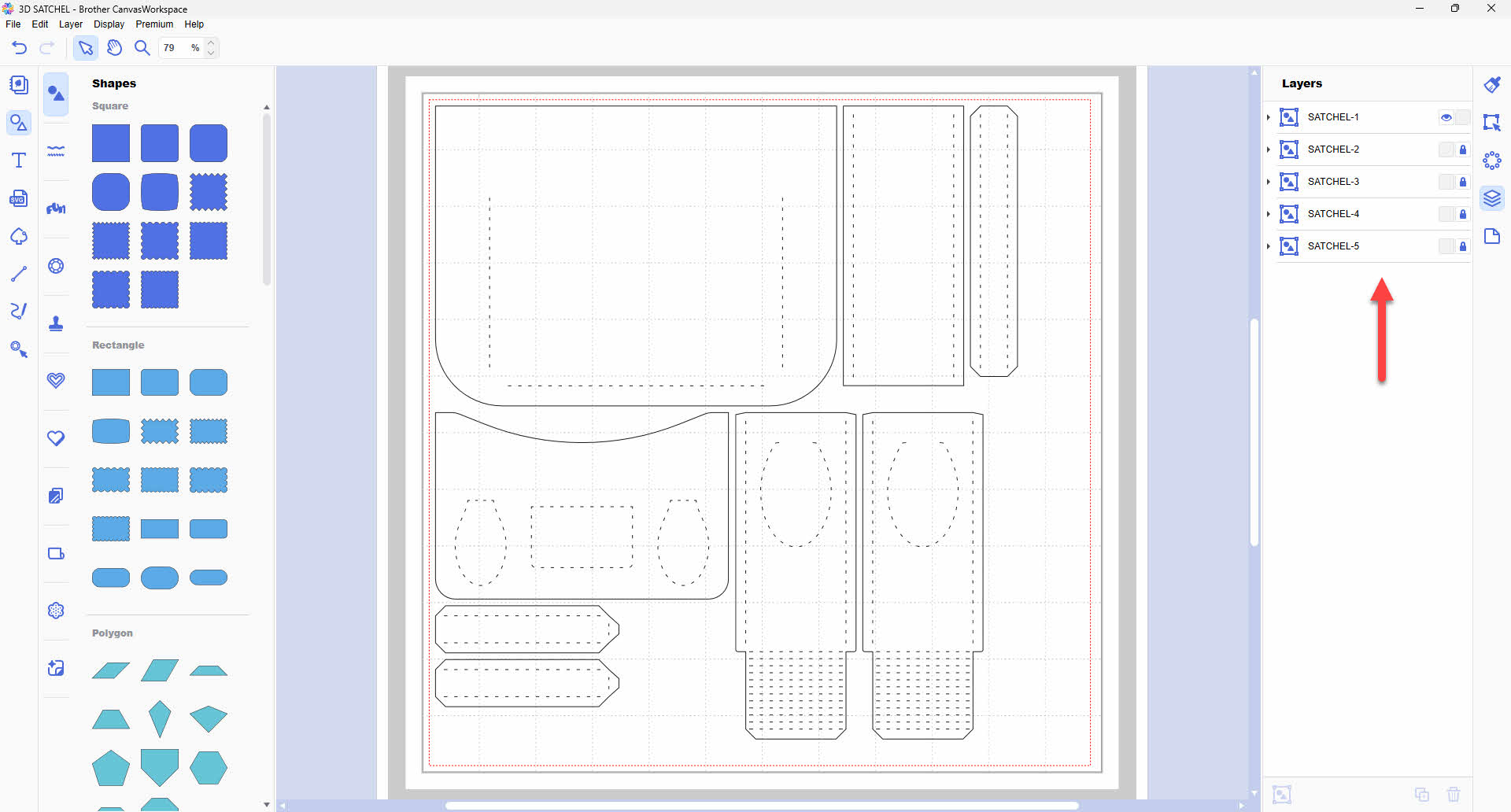
Step 2
Hide and lock all layers except the one titled SATCHEL-2.Transfer this to your machine using the File>Export/Transfer FCM File menu option. Cut the piece from one of the sheets of cardstock you chose for the main construction.
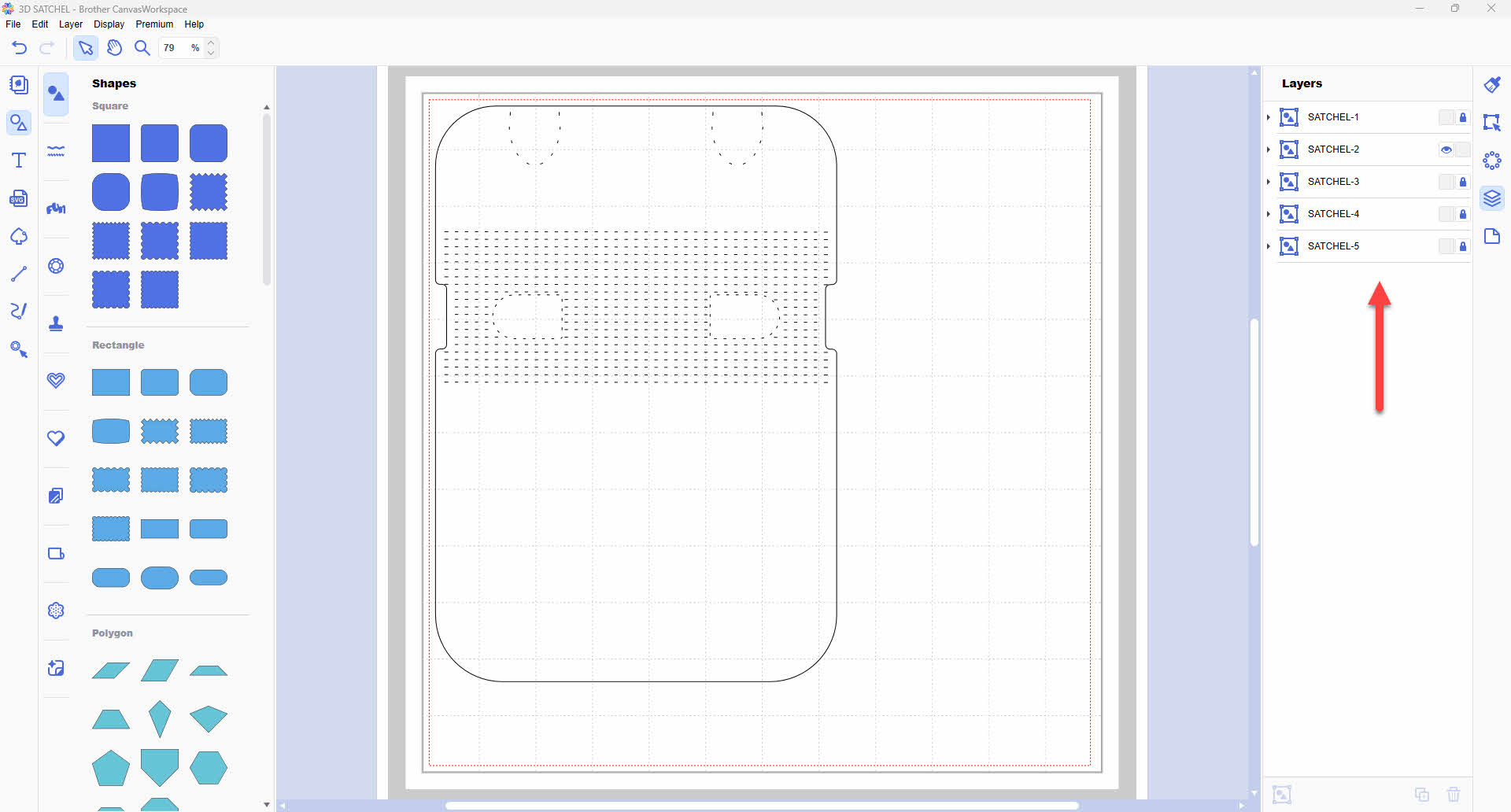
Step 3
Hide and lock all layers except the one titled SATCHEL-3.Transfer this to your machine using the File>Export/Transfer FCM File menu option. Cut the pieces from one of the sheets of cardstock you chose for the main construction.
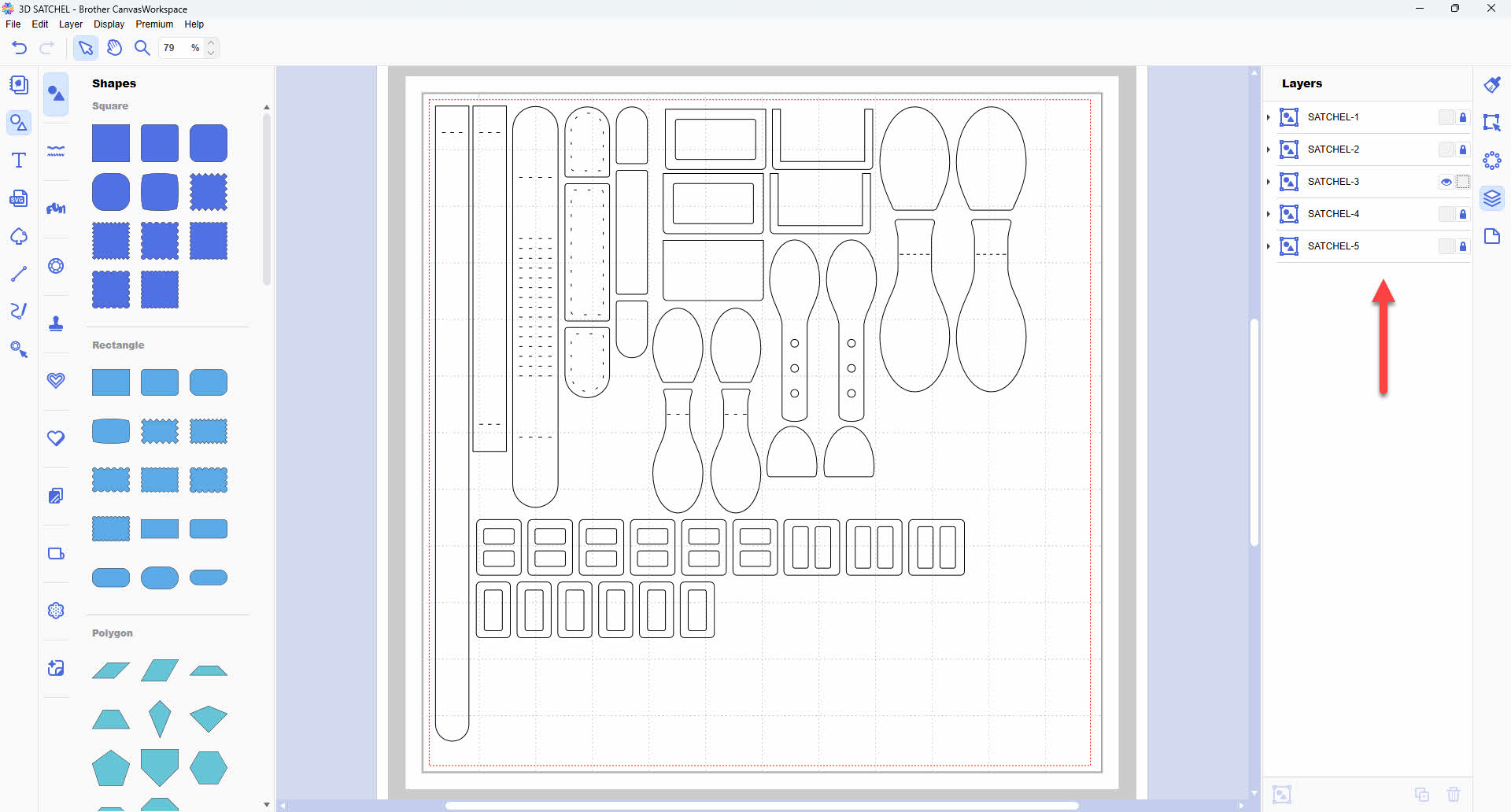
Step 4
Hide and lock all layers except the one titled SATCHEL-4.Transfer this to your machine using the File>Export/Transfer FCM File menu option. Cut the piece from one of the sheets of patterned paper you chose for the decorative panels.
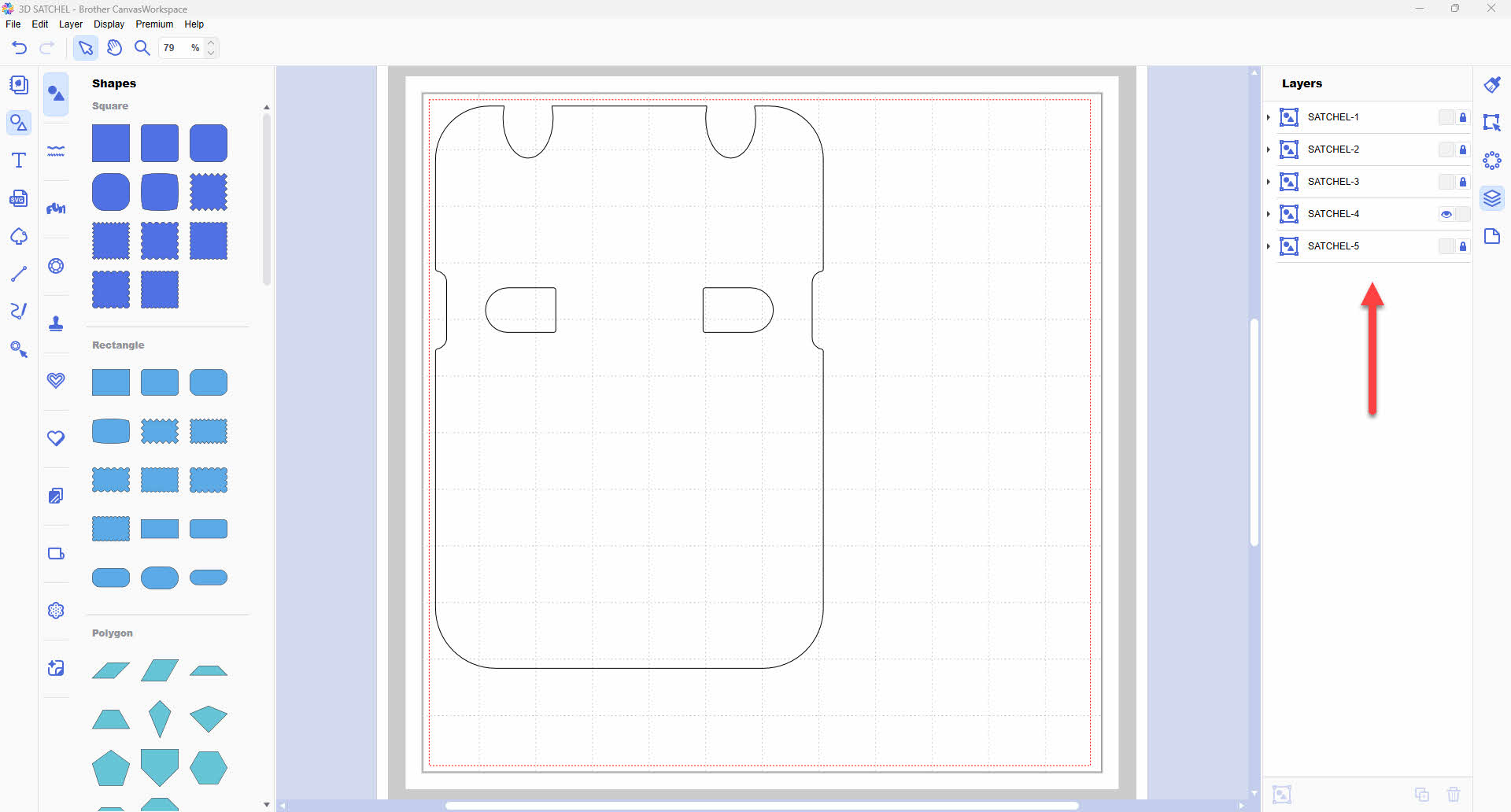
Step 5
Hide and lock all layers except the one titled SATCHEL-5.Transfer this to your machine using the File>Export/Transfer FCM File menu option. Cut the pieces from one of the sheets of patterned paper you chose for the decorative panels.
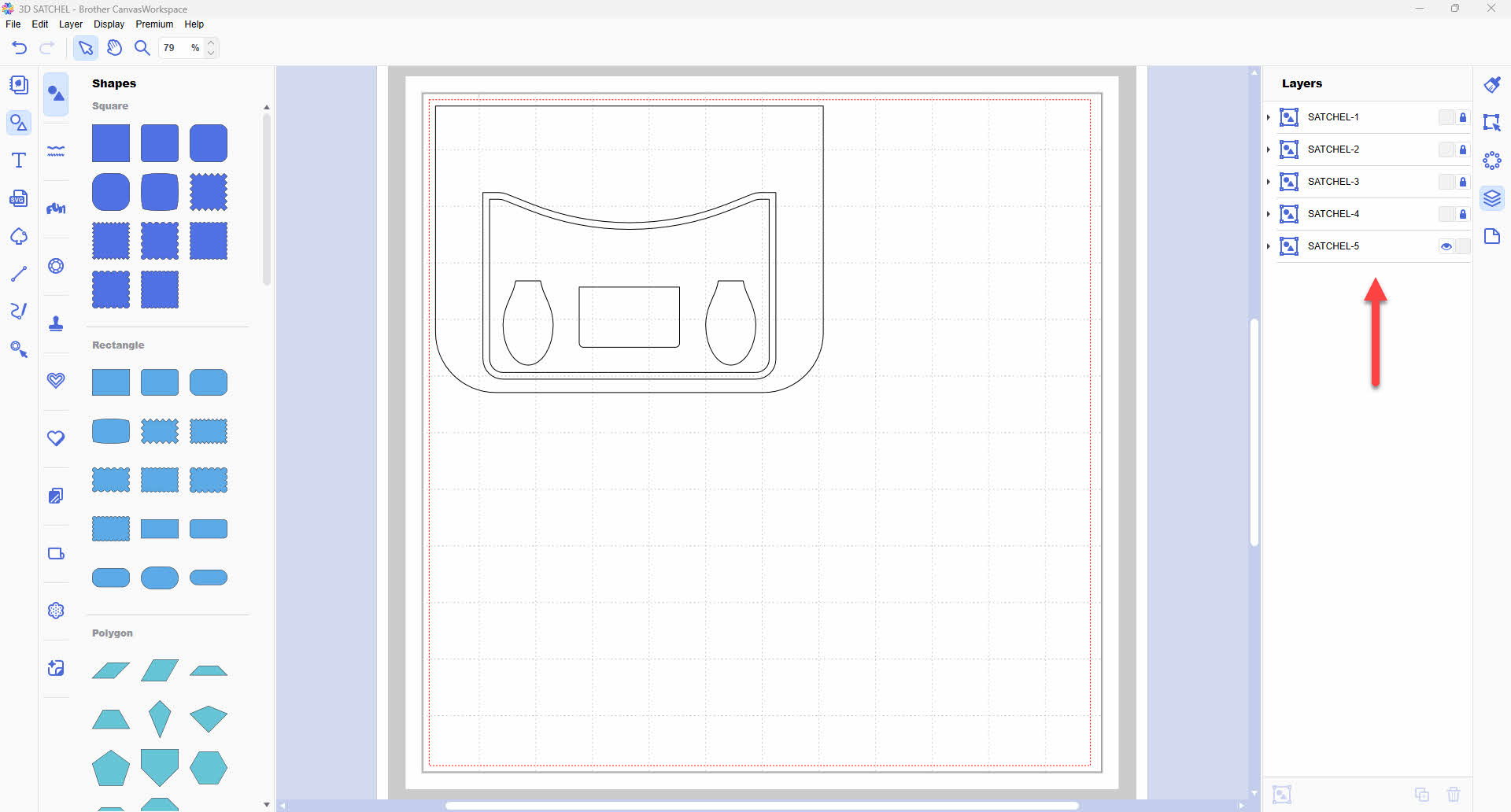
Step 6
Assemble as shown in the video.
If you make this, remember to tag in Brother on Instagram and Facebook, and myself on Facebook (and give us all a follow too)! You can also find Brother on Pinterest and YouTube for even more ScanNCut inspiration.




