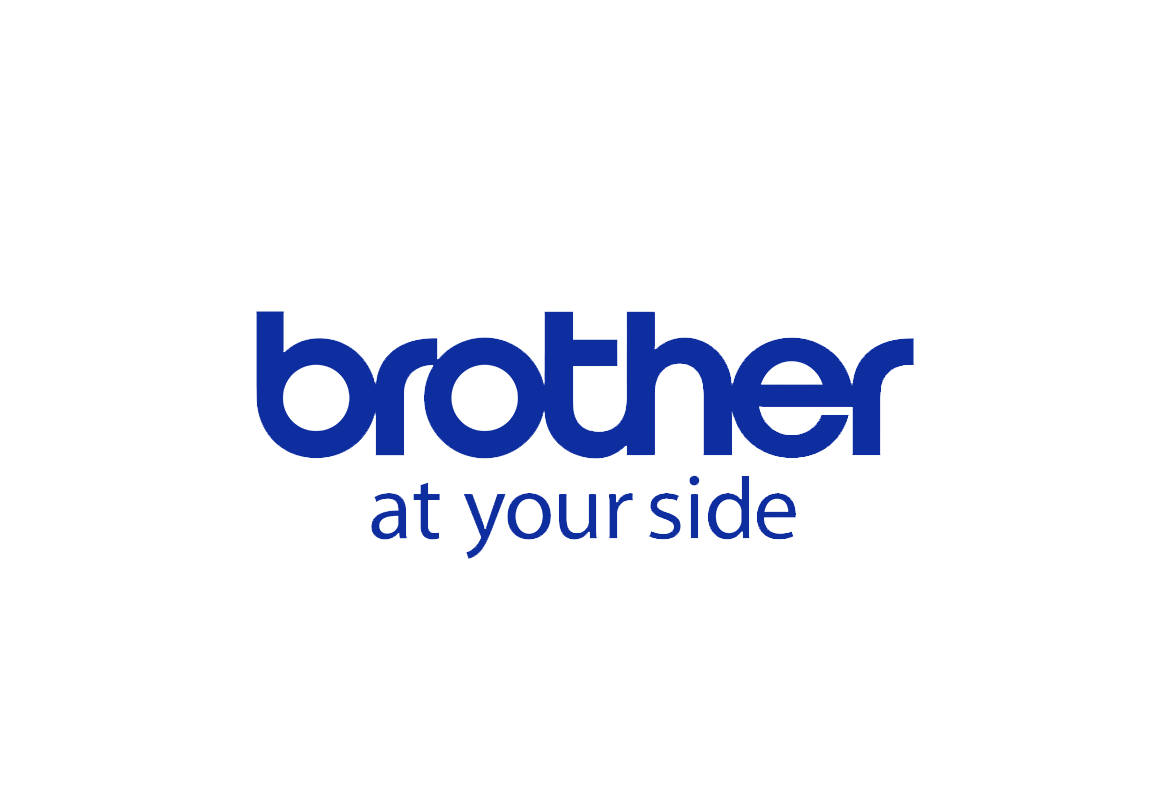CanvasWorkspace 101 – how do you use it?
CanvasWorkspace is Brother’s dedicated platform for the ScanNCut. You can use it online (cloud), or offline (desktop).
Both ways of using it give you access to enhanced design capabilities, free downloadable projects and a space to save all your designs for future use.
CanvasWorkspace has been designed to be easy-to-use, but with like all new things, it’s best to have a quick tutorial before you get started.
We’ll walk you through the main features of the online version of the app here. The offline version is similar, but has more in-depth design capabilities. For that reason, it’s best to get used to using the online version first.
Have you registered?
If you haven’t done so yet, go to the CanvasWorkspace site and register for your free account.
Click here or, in your browser window, type or copy and paste this link:
https://canvasworkspace.brother.com/en
If you need a hand signing up, please click here for step-by-step instructions.
How to get started
Now that you have your account set up, log in by filling in your login name and password, and then click ‘Log in’.
When you log in, you will see a page with projects.
Look above this page of projects and you’ll see this page is called ‘Canvas Projects’. These are all free downloadable projects for your ScanNCut.
Let’s have a look at what else you can find on the home page.

Number 1
CanvasWorkspace Logo – this will take you back to the opening screen.
Number 2
Activated Premium Functions (not clickable) – this just shows you which premium functions have been installed on your ScanNCut. To install these functions you need to purchase additional kits, such as embossing and rhinestone. Once you have purchased and installed, go to the project page and scroll down to find the projects associated with that function.
Number 3
Your account details – this will take you to your account page, where you can find all the information regarding your account, and where you can change your password and other details (if needed). From here you can also register your machine(s), activate pattern collection cards and premium functions.
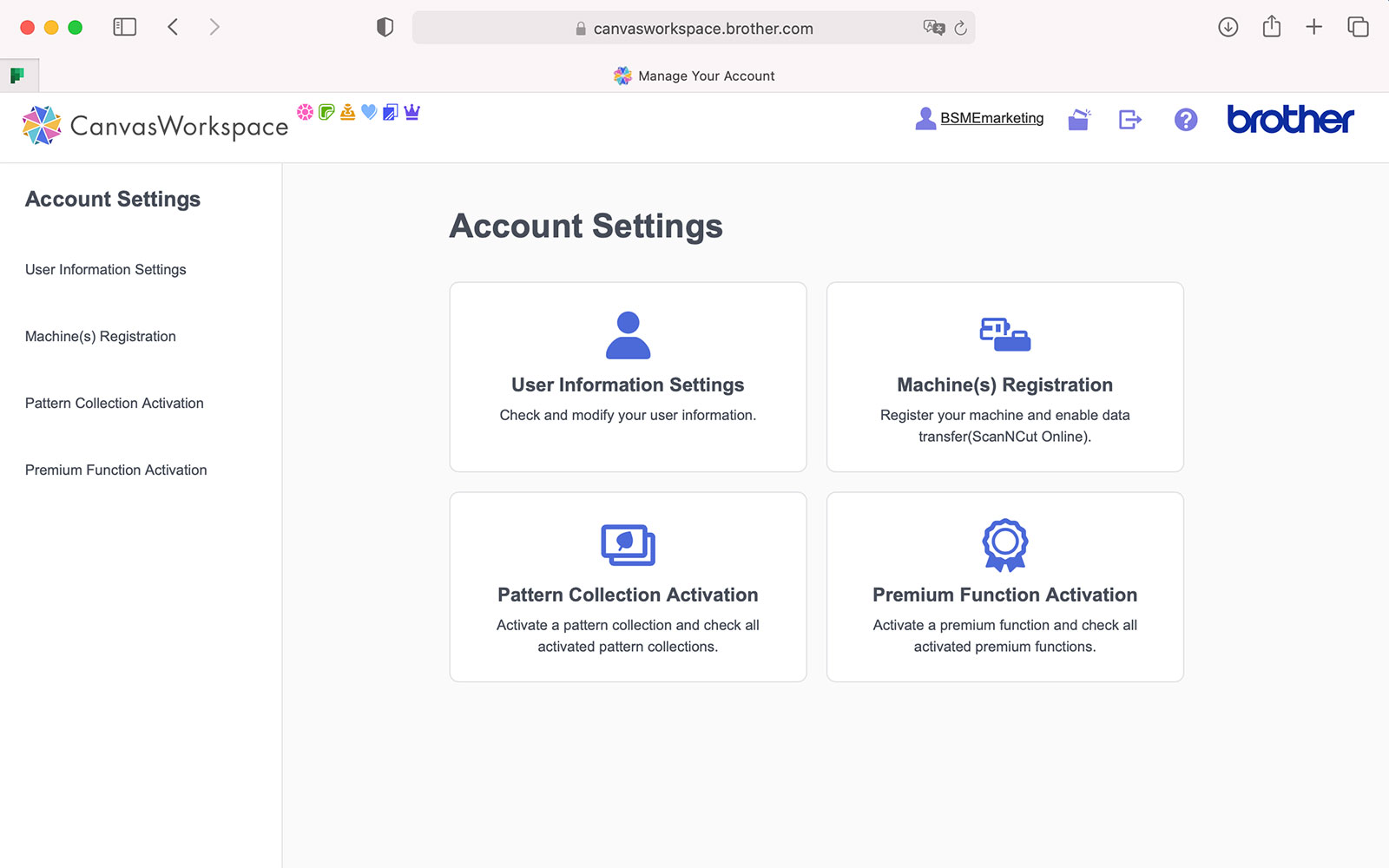
Number 4 & 8
My Projects – this will take you to a screen showing all the projects you have created to date. From here you can click on any project to open and edit it. You can also access this using the ‘My Projects’ tab. This is where you will go to retrieve any design to alter it, download it or send to your machine via Wifi.
Number 5
Log out – this will log you out of CanvasWorkspace.
Number 6
Help – here you will find a number of PDF downloads for common help topics.
Number 7
Free Canvas Projects – when you log in to CanvasWorkspace, this is the first tab you land on. You can scroll though the projects and click on any one of them to have a closer look. Each project has an image, a preview and download button for the project files (these are the files you will use on your ScanNCut machine, plus a PDF containing step by step instructions and a how-to video).


Number 9
Pattern Collections – here you will see all the pattern collections that are available for your region. You can click on any card and preview the designs. To use these designs, you will need to purchase the card and then activate it in the account section. After activation, you will be able to download and transfer the designs to your ScanNCut.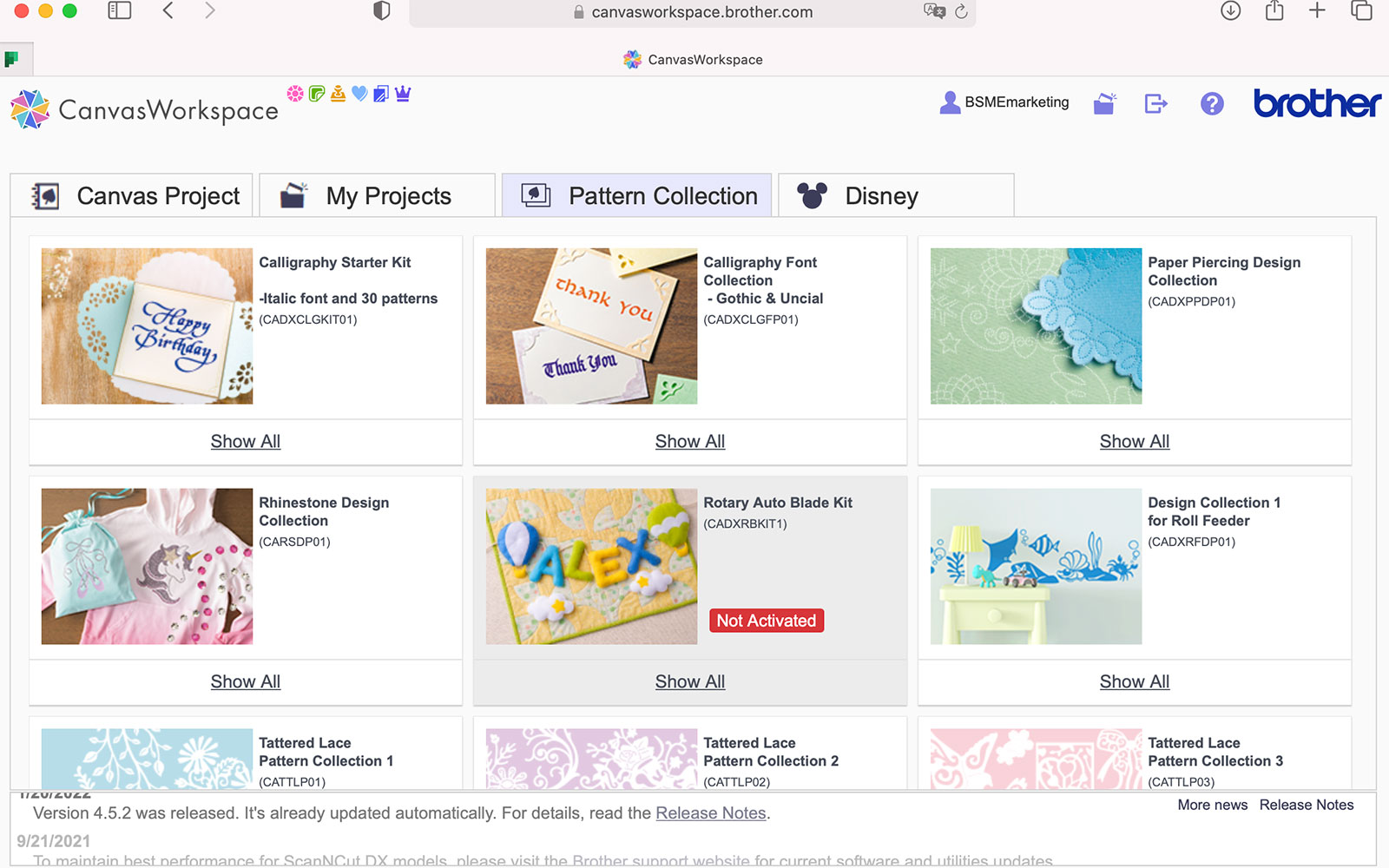
Number 10
Disney Pattern Collections – this is the same as the pattern collection section, only this is for all the magical Disney patterns you can purchase.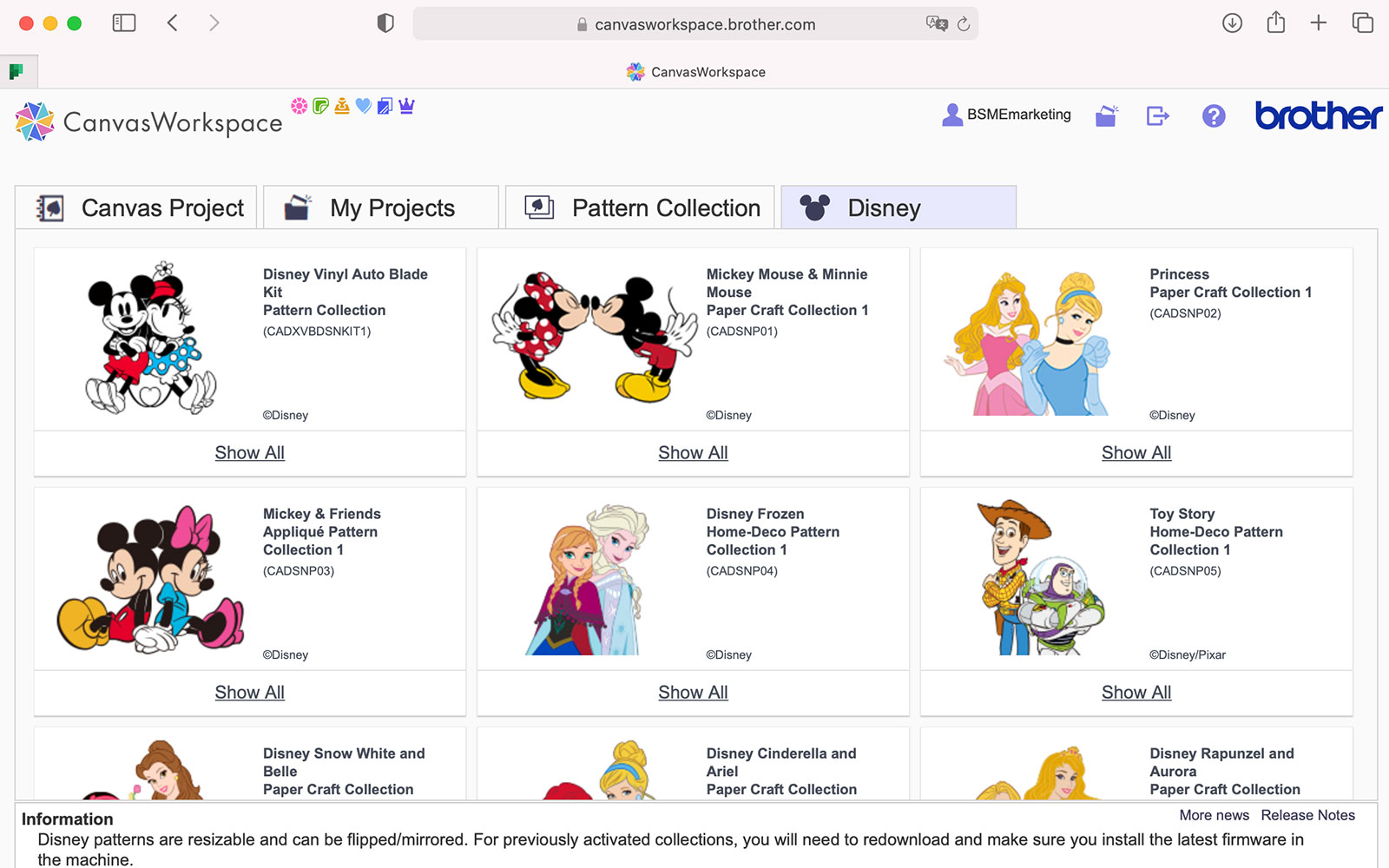
More to come
Now you know your way around let’s design our first project together. Click here to go to our next blog in the CanvasWorkspace 101 series!
Please visit the ‘Cutting Corner’ section of our blog to find more CanvasWorkspace 101 articles. There you’ll also find lots of free projects, useful how to articles and plenty of inspiration.
What will you make today?