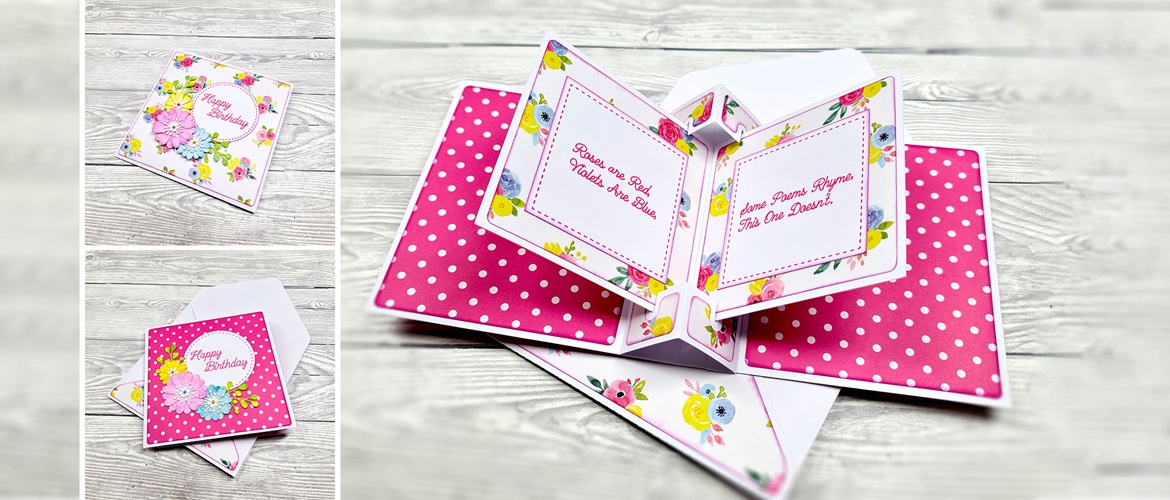
Pop out book card and envelope
Surprise and delight your besties with this unique greeting card featuring pop out pages.
The Gentleman Crafter shows you how to make the basic card, and you can embellish and decorate it with your own special message. Whether that’s by hand, with your ScanNCut’s built-in functions or from Artspira’s design library.
Size
The pop-out book card measures approximately 140mm wide by 140mm high.
Materials needed
Paper/card
- 3 sheets of 12 x 12” cardstock. Two for the card and one for the envelope. I recommend a smooth colour-core cardstock between 180gsm/65lb and 210gsm/80lb. Using thicker card may make the project difficult or impossible to assemble effectively.
- 2 sheets of 12 x 12” double-sided patterned paper. One for the card and one for the envelope. I recommend a lightweight scrapbook paper for the decorative panels of this project.
You will also need
- Bookbinding glue or low tack/quick grab glue
- For scoring the fold lines, I recommend a fine tipped stylus and a metal ruler
- Embellishments
Please note: the instructions below are for the basic pop out book card. You can freely embellish to your liking by adding elements such as text, 3D decals, cut outs, foiling etc. The ScanNCut has a wide range of built-in designs, fonts and applications for this purpose. Additionally, you can find thousands of extra cutting files on the Brother Artspira design app. Have fun!
Equipment needed
ScanNCut hardware
- ScanNCut – Any CM Model
- Standard mat [CAMATSTD12]
- Standard blade [CABLDP1] and blade holder [CAHLP1]
- Either the small barrel pen holder [CAUNIPHL2] or universal pen holder [CAUNIPHL1] or the pen holder [CAPENHL1] and colour pen set [CAPEN1]
OR
- ScanNCut – Any SDX Model
- Standard mat [CADXMATSTD12]
- Standard auto blade [CADXBLD1] and holder [CADXHLD1]
- Either the small barrel pen holder [CAUNIPHL2] or universal pen holder [CAUNIPHL1] or the pen holder [CAPENHL1] and colour pen set [CAPEN1]
ScanNCut software
- CanvasWorkspace for PC or Mac
How to
Step 1
Download the CanvasWorkspace project file. Open it in CanvasWorkspace (the desktop version). Open the layers tab on the right.
Step 2
Hide and lock all layers except the one titled 1. Transfer this to your machine using the File>Export/Transfer FCM File menu option. Cut once from 12 x 12” cardstock.
Cut size: 279.4mm wide and 282.4mm high.
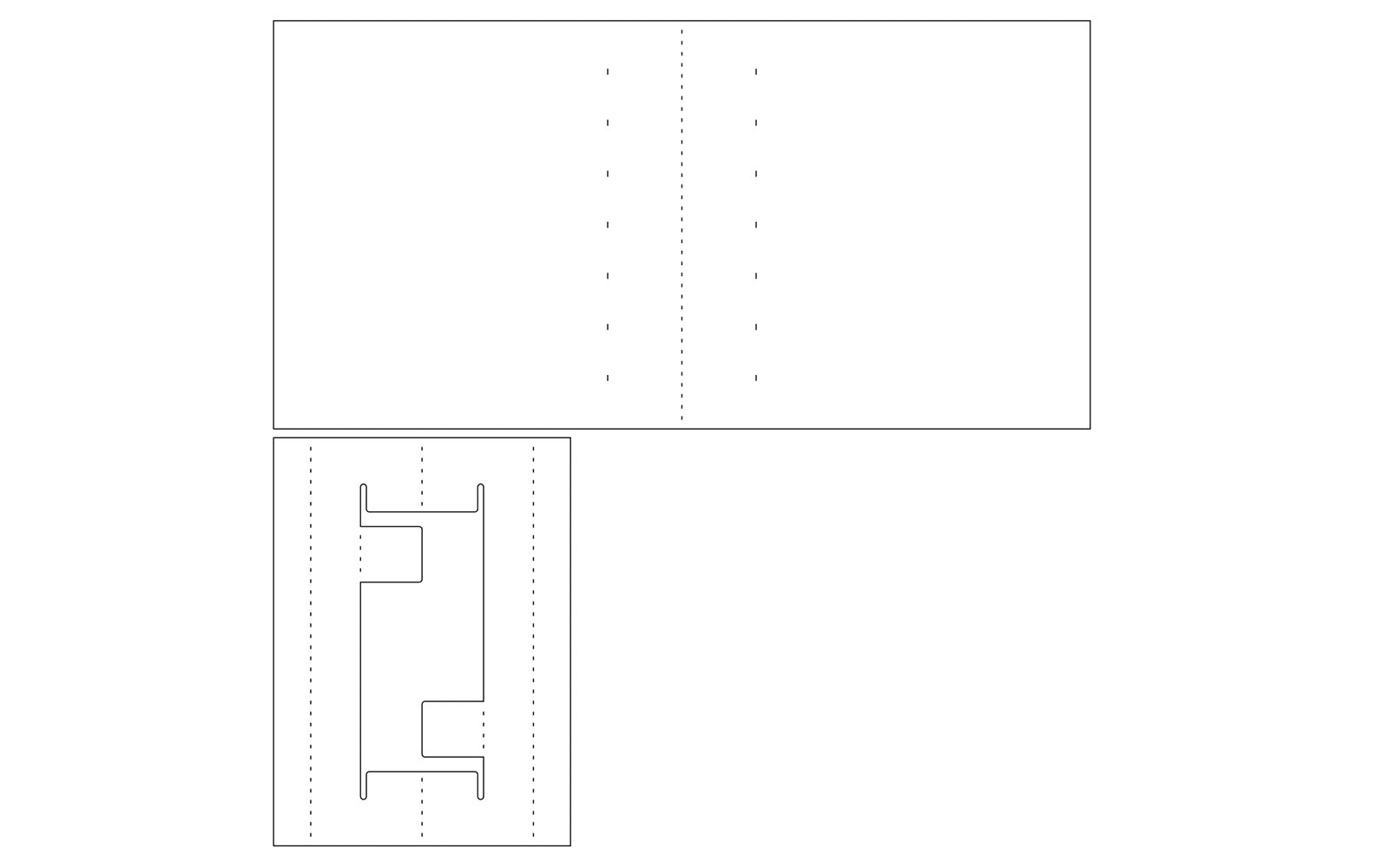
Step 3
Hide and lock all layers except the one titled 2. Transfer this to your machine using the File>Export/Transfer FCM File menu option. Cut once from 12 x 12” cardstock.Cut size is 209.6mm wide x 104.8mm high.
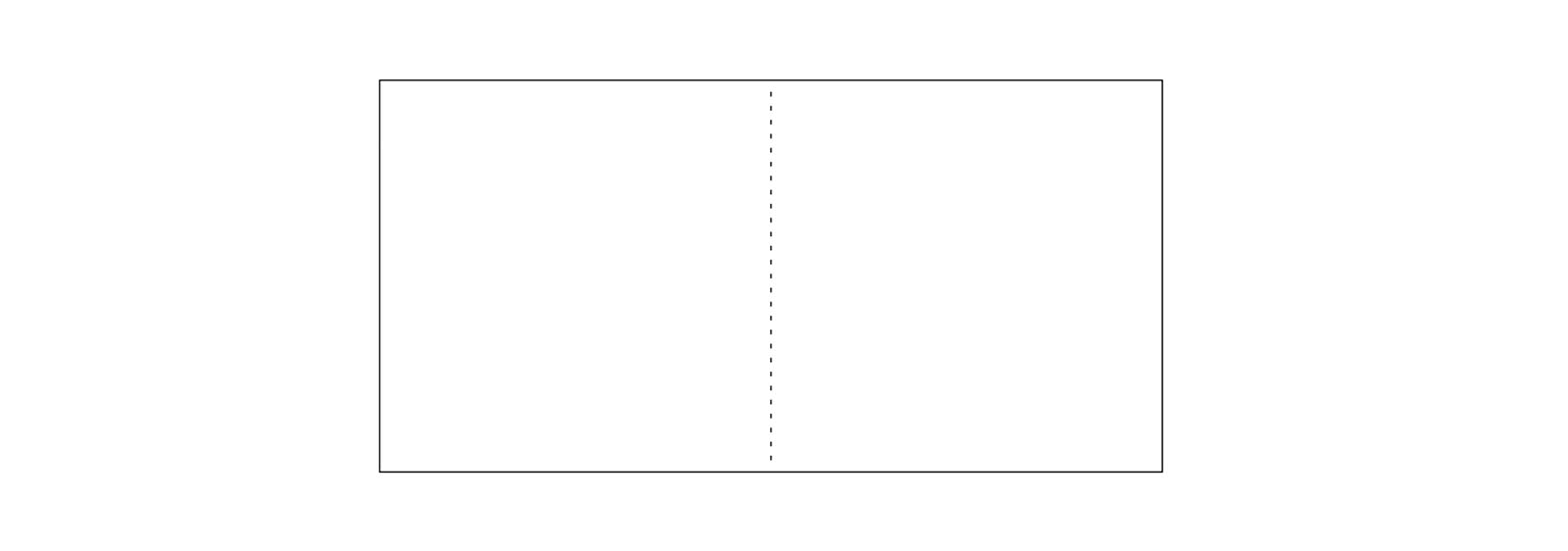
Step 4
Hide and lock all layers except the one titled 3. Transfer this to your machine using the File>Export/Transfer FCM File menu option. Cut once from 12 x 12” cardstock.Cut size is 245.9mm wide x 245.9mm high.
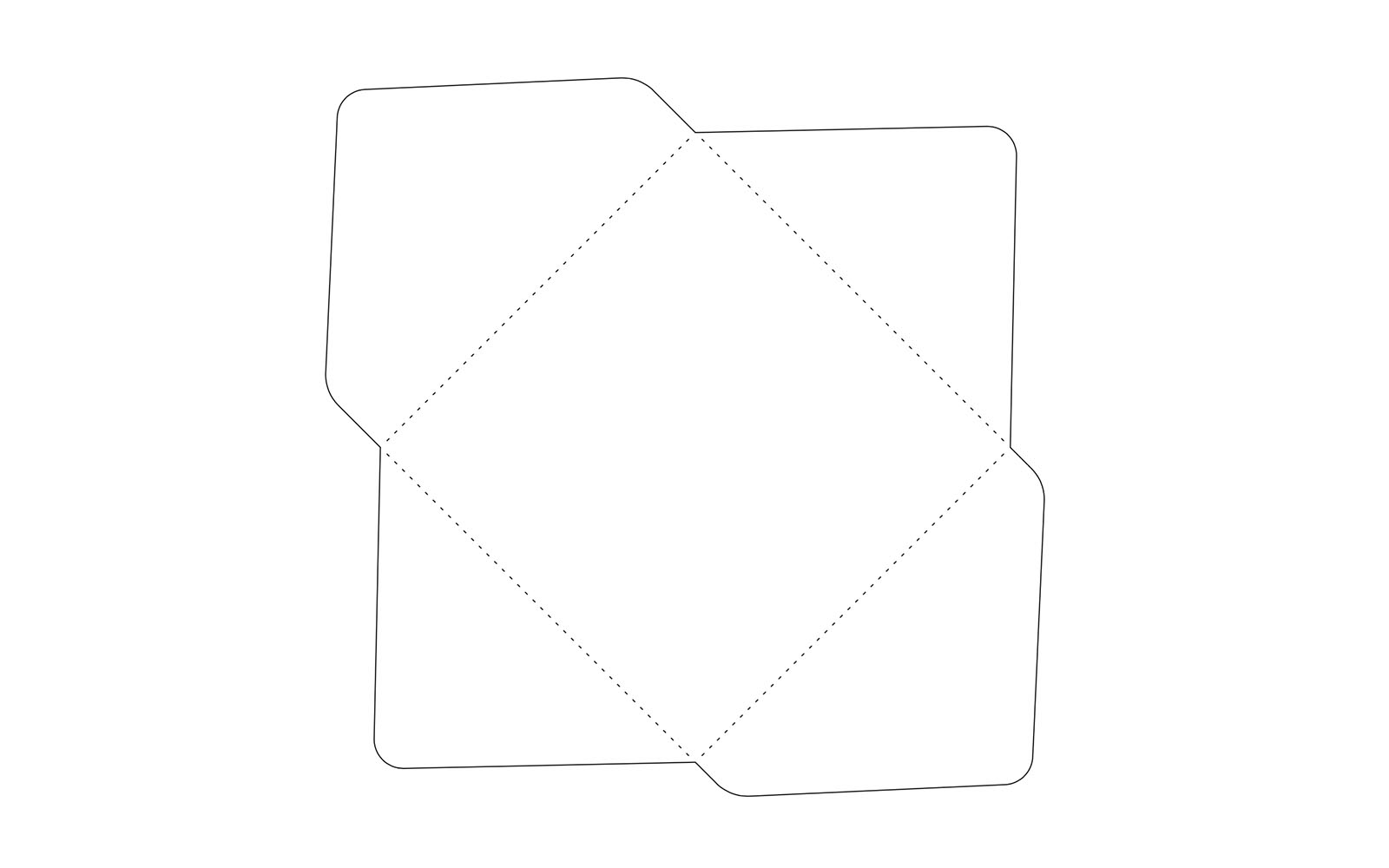
Step 5
Hide and lock all layers except the one titled 4. Transfer this to your machine using the File>Export/Transfer FCM File menu option. Cut once from 12 x 12” patterned paper.Cut size is 288.4mm wide x 269.7mm high.
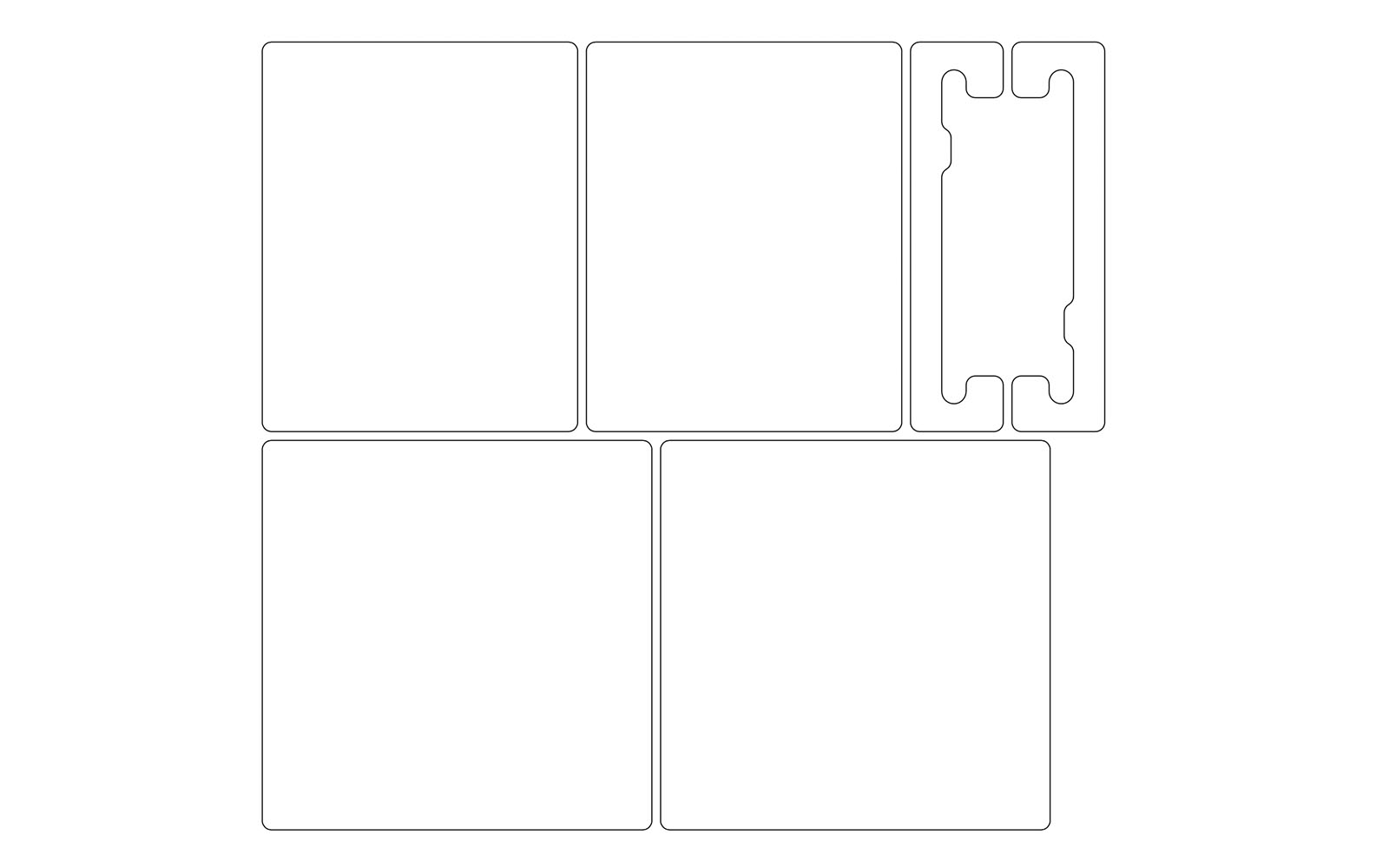
Step 6
Hide and lock all layers except the one titled 5. Transfer this to your machine using the File>Export/Transfer FCM File menu option. Cut once from 12 x 12” patterned paper.Cut size is 271.7mm wide x 271.6mm high.
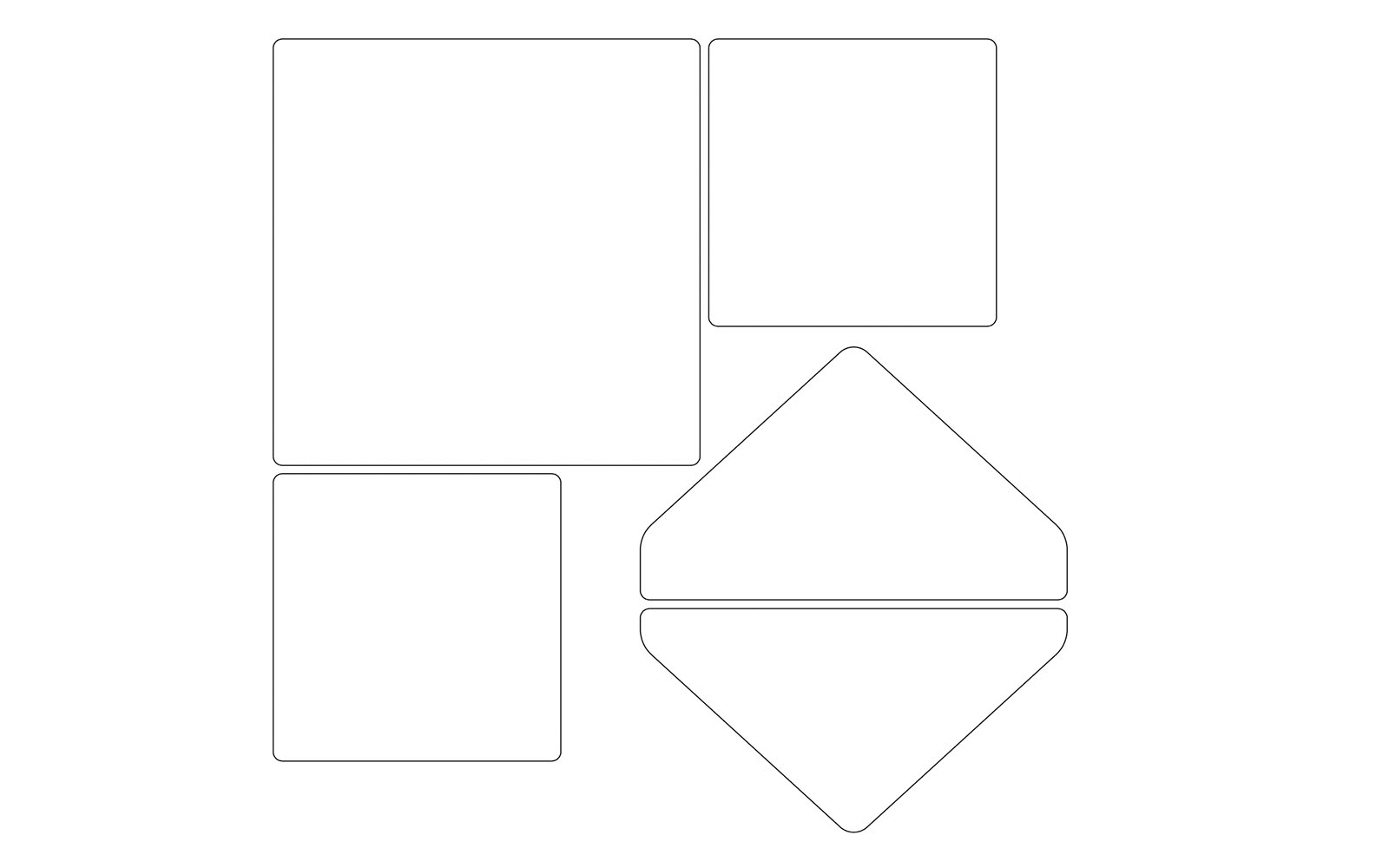
Step 7
Assemble as shown in the video.If you make this, remember to tag in Brother on Instagram and Facebook, and myself on Facebook (and give us all a follow too)!




