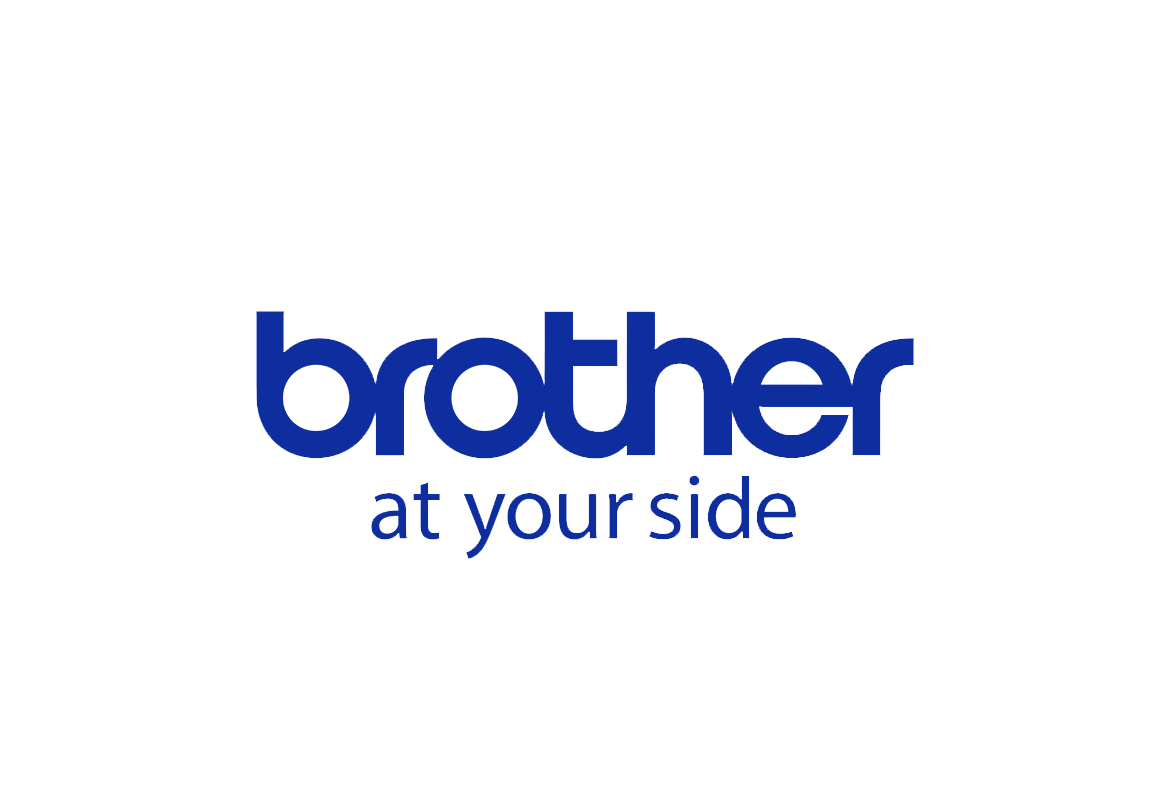Come realizzare un biglietto di Natale pop-up
Quest'anno perché non mostrare ai tuoi cari quanto pensi a loro realizzando i tuoi biglietti di Natale?
I biglietti di Natale fatti in casa sono un ottimo modo per entrare nello spirito natalizio e aggiungere un tocco personale ai messaggi d'auguri che invii.
La realizzazione di biglietti pop-up può sembrare difficile, ma con la tua ScanNCut sarà semplicissimo. La precisione della lama da taglio permette di creare progetti molto più intricati di quelli che potresti realizzare a mano.
Materiali necessari
- 1 cartoncino colorato A4
- 1 cartoncino natalizio in formato A4
- Colla
Scarica i disegni da tagliare qui
Attrezzatura necessaria
Istruzioni generali relative allo ScanNCut:
- Scegli sempre il tappetino giusto per il tuo materiale. Il materiale deve aderire al tappetino in modo efficace. Prova un piccolo pezzo su un angolo del tappetino per assicurarti di poterlo rimuovere di nuovo senza danneggiare il materiale. Puoi trovare qui la nostra pratica guida ai tappetini e alle lame per i modelli ScanNCut DX e qui la guida ai tappetini e alle lame per i modelli ScanNCut CM.
- Ti consigliamo di fare un taglio di prova prima di tagliare il tuo disegno.
- I disegni possono essere trasferiti alla tua ScanNCut tramite USB o WiFi, a seconda del modello.
Passaggio 1
Apri il disegno A. Posiziona il cartoncino per la sezione pop-up del biglietto sul tappetino da taglio.
Suggerimento: puoi usare diversi cartoncini per aggiungere facilmente un tocco personalizzato a ogni biglietto che spedisci o per adattarlo alla combinazione di colori che hai scelto per la stagione.
Passaggio 2
Usa la funzione di scansione e posiziona il biglietto in modo che si adatti all'area di taglio. Taglia. Togli delicatamente il disegno tagliato dal tappetino.
Suggerimento: abbiamo incluso la parola "winter" nel disegno, ma puoi cambiare la scritta nel disegno direttamente con la tua ScanNCut.

Passaggio 3
Piega delicatamente lungo la linea tratteggiata facendo fuoriuscire la scatola regalo di Natale, assicurandoti che la stella sia in piedi, come mostrato nell'immagine sottostante.
Passaggio 4
Ripeti il passaggio 1 con il motivo B e la carta colorata che desideri utilizzare per l'esterno del biglietto. Togli delicatamente il disegno tagliato dal tappetino.Passaggio 5
Piega a metà il cartoncino esterno e incolla le due parti del biglietto. Scrivi i tuoi auguri e spedisci!Suggerimento: Suggerimento: per rendere più interessante la parte esterna del biglietto, puoi incollare i ritagli di cartoncino avanzati. Oppure usa ScanNCut e/o CanvasWorkspace per creare i tuoi disegni personali.